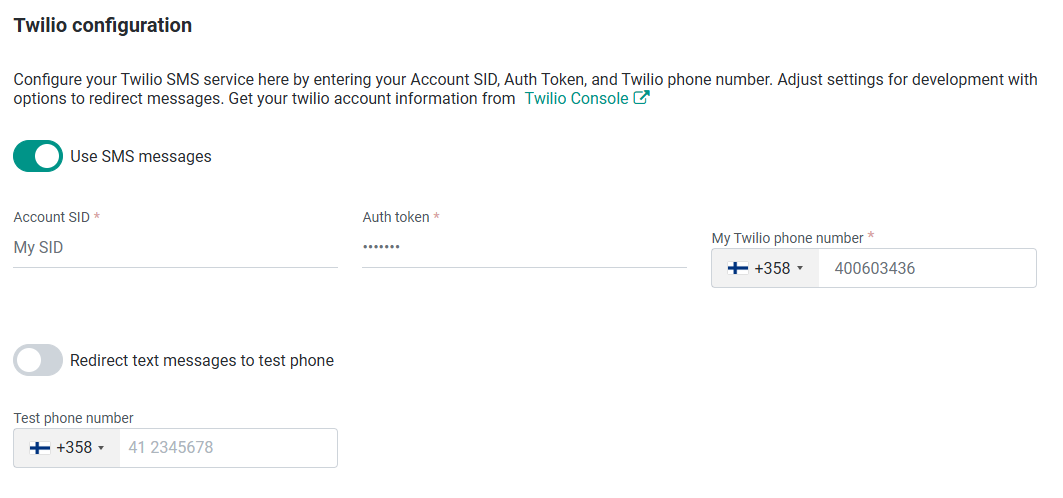- 26 Feb 2025
- 2 Minutes to read
- Print
- DarkLight
Text message configuration
- Updated on 26 Feb 2025
- 2 Minutes to read
- Print
- DarkLight
Configuring Twilio SMS settings in Agile.Now is essential for enabling system-generated text messages, including One-Time Passwords (OTPs), notifications, and security alerts. Without proper configuration, SMS-based OTPs and notifications will not function, leaving email as the only available option.
This guide provides a step-by-step process for setting up and managing Twilio SMS settings within Agile.Now.
Access Rights Information
To modify Twilio SMS settings, you need the Configuration SMS role with read and update permissions.
- Ensure you have the
Configuration SMSrole with create and update permissions. - If tenants need to manage their own Twilio SMS settings, grant them
Configuration SMSaccess.
Configuring Twilio SMS Settings
Follow these steps to configure Twilio SMS correctly.
1. Access the Twilio SMS Configuration Settings
- Navigate to Settings → Configuration.
- Locate the Twilio Configuration section.
2. Enable SMS Messaging
- Toggle "Use SMS messages" to the ON position.
3. Enter Twilio Credentials
Fill in the required fields:
| Field | Description | Example |
|---|---|---|
Account SID | Twilio Account Identifier. | ACXXXXXXXXXXXXXXXXX |
Auth Token | The authentication token for API access. | your_auth_token |
Twilio Phone Number | The number used to send SMS messages. | +358400603436 |
Important Notes:
- You can find your Account SID and Auth Token in your Twilio Console.
- Ensure your Twilio number is enabled for sending SMS.
- Using incorrect credentials may cause SMS sending failures.
4. Configuring Test SMS Redirection (Optional)
Before enabling live SMS sending, you can redirect SMS messages to a test number for validation.
- Toggle Redirect text messages to test phone to ON.
- Enter a Test Phone Number to receive test messages.
- Click Save to apply the settings.
This feature ensures that SMS messages are processed before being sent to real users.
5. Saving and Applying Configuration
Once all required fields are filled:
- Click Save.
- The system will immediately apply the settings.
If Twilio credentials or settings are incorrect, Agile.Now may display SMS delivery errors.
6. Tenant-Specific Twilio SMS Configuration
When a new tenant is created, they automatically inherit the global Twilio SMS configuration.
- If you grant tenants access to
Configuration SMS, they can modify their own Twilio settings for custom message handling.
Troubleshooting Twilio SMS Issues
If SMS messages fail to send, consider the following troubleshooting steps:
| Issue | Possible Cause | Solution |
|---|---|---|
| OTPs not received via SMS. | Incorrect Account SID, Auth Token, or Phone Number. | Verify Twilio settings. |
| SMS messages delayed. | Twilio experiencing high traffic. | Check Twilio Status. |
| SMS delivery fails for certain countries. | Twilio Geo-Permissions may be blocking SMS. | Enable the country in Twilio Messaging Settings. |
| Authentication failure. | Incorrect API key or Twilio restrictions. | Reset credentials or check Twilio policies. |
If errors persist, refer to Twilio Support for further assistance.
Conclusion
Setting up Twilio SMS settings correctly is crucial for OTP delivery, notifications, and security messages in Agile.Now. If tenants require custom configurations, they can be granted Configuration SMS permissions.