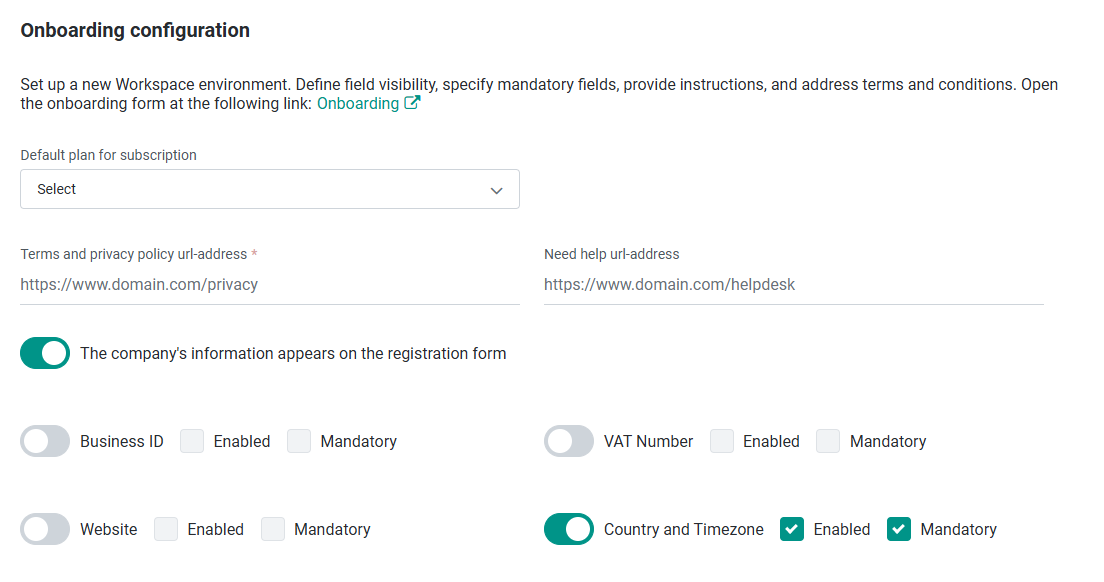- 26 Feb 2025
- 3 Minutes to read
- Print
- DarkLight
Onboarding configuration
- Updated on 26 Feb 2025
- 3 Minutes to read
- Print
- DarkLight
The Onboarding Configuration in Agile.Now allows you to set up new Workspace environments by defining subscription plans, mandatory fields, and company information. The onboarding process enables new customers to register and configure their accounts based on predefined product and subscription settings.
This guide provides step-by-step instructions on how to configure Onboarding settings in Agile.Now.
For more details on managing product offerings, refer to the Managing Product Offering Documentation.
Access Rights Information
To modify onboarding settings, you need the Configuration Onboarding role with read and update permissions.
- Ensure you have the
Configuration Onboardingrole with create and update permissions. - If tenants need to manage their onboarding settings, grant them
Configuration Onboardingaccess.
Configuring Onboarding Settings
Follow these steps to configure the Onboarding Configuration correctly.
1. Access the Onboarding Configuration Settings
- Navigate to Settings → Configuration.
- Locate the Onboarding Configuration section.
2. Define the Subscription Plan
Select a Default Plan for Subscription from the dropdown.
This defines which plan will be automatically applied when users onboard.
The onboarding form can be accessed using the following URL format:
https://<server_url>/onboarding/?PlanId=<Plan_ID>- The
PlanIdparameter corresponds to any of the plans available in your product portfolio. - If no
PlanIdis provided, the onboarding process will use the default subscription plan.
- The
3. Set Privacy & Help URLs
- Terms and Privacy Policy URL → Enter a URL that points to your organization’s privacy policy (e.g.,
https://www.domain.com/privacy). - Need Help URL → Enter a URL for customer support or helpdesk resources (e.g.,
https://www.domain.com/helpdesk).
4. Configure Company Information Visibility
You can control whether company details appear on the registration form:
- Toggle "The company’s information appears on the registration form" to ON to include company details.
- Define visibility and mandatory status for the following fields:
| Field | Enabled | Mandatory |
|---|---|---|
Business ID | ☐ Yes / ☑ No | ☐ Yes / ☑ No |
VAT Number | ☐ Yes / ☑ No | ☐ Yes / ☑ No |
Website | ☐ Yes / ☑ No | ☐ Yes / ☑ No |
Country & Timezone | ☑ Yes | ☑ Yes |
Note: Only fields marked as enabled will appear in the onboarding form. If marked mandatory, users must fill in the field before proceeding.
5. Prerequisites for Setting Up Onboarding
Before configuring onboarding, you must set up at least one active product and subscription plan.
Minimum Requirements:
Create a New Product
- Navigate to:
https://<server_url>/Products/ - Add a new product with a default currency.
- The product must be set to active.
- Navigate to:
Add a Subscription Plan
- The product must include at least one active plan.
- The plan should have a Free Trial feature enabled.
Add Applications & Module Features
- Ensure that applications and required features/modules are added to the plan.
6. Saving and Applying Configuration
Once all required fields are configured:
- Click Save to apply the settings.
- The onboarding form will now reflect the selected subscription plan, privacy policies, and field visibility settings.
7. Tenant-Specific Onboarding Configuration
- If you grant tenants access to
Configuration Onboarding, they can modify their own onboarding settings for custom registration processes.
Troubleshooting Onboarding Issues
If onboarding is not working as expected, review the following common issues:
| Issue | Possible Cause | Solution |
|---|---|---|
| Onboarding form does not load. | The PlanId parameter is missing or incorrect. | Ensure the correct Plan ID is provided. |
| Subscription plan is not applied. | The default subscription plan is not set. | Select a default plan in Onboarding Configuration. |
| Required fields are missing. | Mandatory fields are not enabled. | Ensure fields are enabled and marked mandatory. |
| Free Trial option is not available. | No product plan includes Free Trial. | Ensure at least one active plan has Free Trial enabled. |
For additional assistance, refer to the Agile.Now Documentation.
Conclusion
Setting up Onboarding Configuration correctly ensures a smooth registration process, subscription management, and workspace setup in Agile.Now. If tenants require custom onboarding flows, they can be granted Configuration Onboarding permissions.